

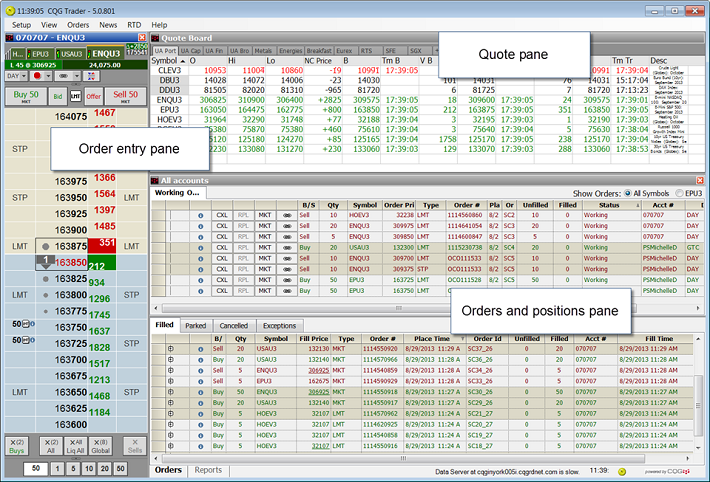
The CQG Trader window is divided into three panes for:
•Entering orders: Either DOMTrader or Order Ticket, depending on your settings, is displayed on the left side of the window. Both allow you to monitor current market activity and place orders quickly and easily.
•Viewing quote data: Quote Board, at the top-right of the window, allows you to monitor data, such as open, close, and last prices. You also have the option of using Quote Spreadsheet.
•Managing orders and positions: Orders and Reports, on the bottom-right of the window, allows you to track order activity and positions for all the accounts that are available to the trader logged on.
Located at the top of the CQG Trader window, the menu bar provides access to Setup, View, Orders, News, and Help functions. You can also right-click the quote display title bar to access these options.
•Setup: options for changing your password and setting order and position, display, order placement, and notification preferences.
•View: options for displaying the Orders & Reports pane, adding a DOMTrader or an Order Ticket to your display, and opening the Messages window.
•Orders: download a fill report for the current day and access batch order entry.
•RTD & API: optional menu item for RTD, API, or both.
•News: provides access to the News window and preferences.
•Help: options for opening the About window, online help, a tradable symbols list, a key actions list (keyboard shortcuts), and the CQG Trader API webpage.
Note: CQG Trader does not display prices in decimals.