

The Batch Entry function allows you to create a text file containing one or more orders. When you upload the file, each order is verified and entered into the system as a parked order. You can upload a maximum of 1000 orders per submission. If your file contains more than 1000 lines, the file is rejected.
You can create the order file using a text editor or any software (word processor, spreadsheet, etc.) that can be saved in plain text format.
For instructions about how to format the batch file:
1. Click Orders on the menu bar.
2. Click Batch Order Entry.
3. Click the Show Format Instructions link.
To upload a batch file
1. Click Orders on the menu bar
2. Click Batch Order Entry.
3. Enter the path and name of the file or click the Browse button to find the file.
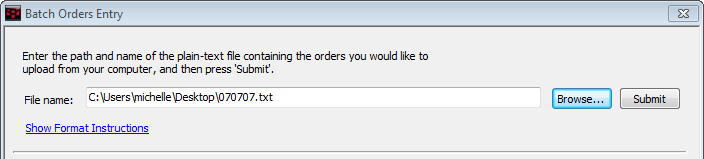
4. Click Submit. Entries with errors are displayed:
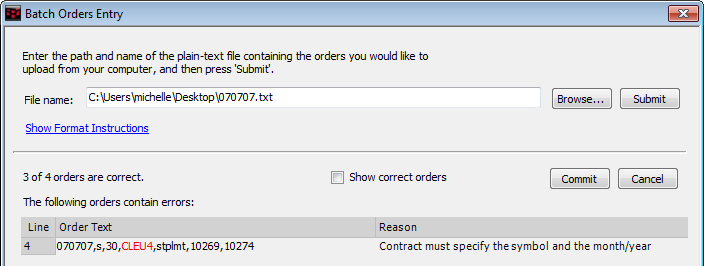
In this image, the symbol CLEU4 is incorrect. It should be CLEU14.
5. If you would like all entries displayed instead of only incorrect entries, click the Show correct orders check box.
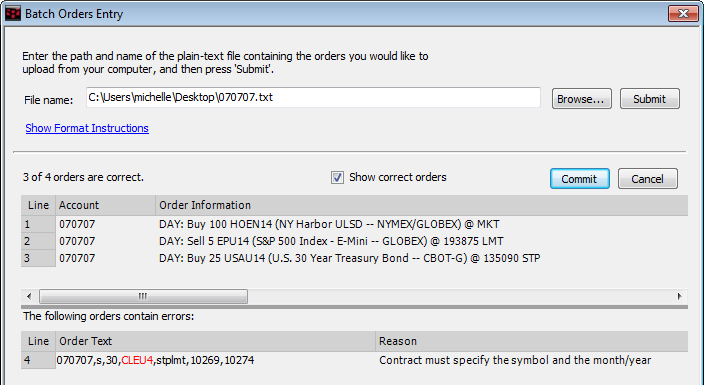
6. If there are incorrect entries, correct the errors and reload the file.
7. Once all of the orders are correct, click the Commit button.
Orders are processed and are displayed on the Parked Orders tab.

8. Click the Active All button on the Parked Orders tab to submit the orders.