

In addition to using the trading applications to manage orders, you can also use Orders and Reports to modify and cancel orders.
Orders and Reports provides all of the functionality you need to fully manage your orders and positions. On the Working Orders window, you can cancel an order, change an order to a market order, create an OCO from an existing order, change the order size, and change the order price.
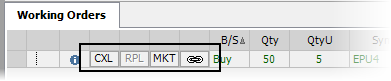
1. Click the Working Orders tab to display open orders.
2. Click the CXL button to cancel a working order.
1. Click the Parked tab to display parked orders.
2. Click the ACT button.
You can also Activate All, Activate All Buys, and Activate All Sells.
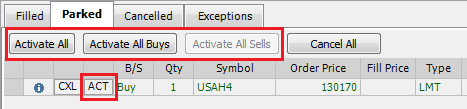
To cancel multiple parked orders
1. Click the Parked tab to display parked orders.
2. Click the Cancel All button.
1. Click the Working Orders tab to display open orders.
2. Select the order to be replaced.
3. Click the order. The selected order is underlined.
4. Select the element to be changed.
5. Make the desired changes. These changes appear in red and the RPL button becomes active.
6. Click the RPL button. A confirmation appears if you have selected the Confirm orders before placing checkbox in the Trading Preferences dialog.
7. Click OK.
A stop limit order can only be replaced with another stop limit order.
To combine existing orders into a single OCO
1. Click the Working Orders tab to display open orders.
2. Click the OCO button for the first order you wish to combine. The button becomes orange.
3. Click the OCO button for the next order you wish to combine. Repeat this step for each order you wish to be part of the OCO.
4. When you have finished selecting orders, click the OCO button for the first order that you added. Your OCO order is complete.
Upon execution of one of the orders, the other order(s) are cancelled automatically.
To create an OCO if you have only one open order
1. On the Working Orders window, select the order to be modified.
2. Click the OCO
button for that order. The button becomes orange, and the icon on the left
changes from  to
to  .
.
3. Place an order. You receive a confirmation message for that order. Repeat this step for each order you wish to be part of the OCO.
4. After all orders have been placed, click the OCO button for the first existing order. Your OCO order is complete.
Upon execution of one of the orders, the other order is cancelled automatically.
To change an existing stop or limit order to market
1. On the Working Orders window, select the order to be changed.
2. Click the MKT button. The system cancels the current order and places a new market order.
When market orders are not allowed for a commodity, the MKT button is not displayed.
To change the size of an order
1. Click the size field of the order you want to change. You’ll notice a flashing cursor when you have successfully selected the field.
2. Change the size value by typing another number.
3. Click the RPL button. A confirmation window opens.
4. Click OK.
To modify the price of an order
1. Click the price field of the order you want to change. You’ll notice a flashing cursor when you have successfully selected the field.
2. Change the price by typing another price or part of a price.
3. Click the RPL button. A confirmation window opens.
4. Click OK.