

Account Selector allows you to move between accounts quickly and easily as you enter orders. This image shows the Account Selector on the Orders & Reports window:
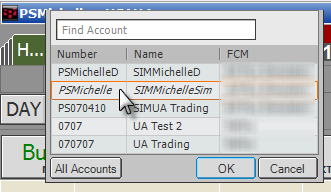
To open Account Selector, right-click the title bar of DOMTrader, Order Ticket, or Orders & Reports window. You can also press F5.
On the Orders & Reports window, All Accounts is an option, allowing you to view details for all accounts.
If you select All Accounts and you have more than 300 accounts, the system warns you about possible performance impact.
Once Account Selector is open, you can change accounts, sort the list of accounts, and manage the list.
To change accounts
1. To open Account Selector, right-click the title bar of DOMTrader, Order Ticket, or Orders & Reports window or press F5.
The account in italics is the active account. Accounts that are not enabled are not available in the list.
When Account Selector opens, the cursor focus is in the Find Account field.
2. If you have an especially long list of accounts, use the Find Account field to limit the list. Start typing the name of the account. Matching names are highlighted character by character.
You can type any part of the account name to search. For instance, if you know the account you want has an "m" in it, then type "m" and all accounts with an "m" in the name are displayed.
Move and up down the list using up and down arrow keys.
3. To select an account, either:
•double-click it;
•ENTER; or
•click it, then click the OK button.
If you have more than ten accounts, click the All Accounts button to see the remainder of the list.
To manage the Account Selector list
To change the order of accounts on the Account Selector, drag and drop the account.
Click the All Accounts button to open the All Accounts window:
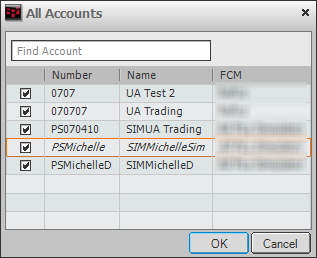
Clear check boxes to remove accounts from the list.
To sort all accounts
You can sort accounts on both the Account Selector and All Accounts windows.
•Click the column heading once to sort in ascending order. The arrow points up.
•Click the column heading twice to sort in descending order. The arrow points down.