

These settings allow you to control whether and how you are notified of connection issues and order-related actions (fills, acknowledgements, rejects). You can also set specialized notifications, such as warning of potential cross trades, warning of actions that apply to multiple orders and positions, and prompting for order cancellation when you log off.

Select these check boxes to play a sound when an order is filled, when an order is acknowledged, and when an order is rejected. Click the browse button (…) to search and select a sound file to play. Click the Test button to hear the sound.
Notifications
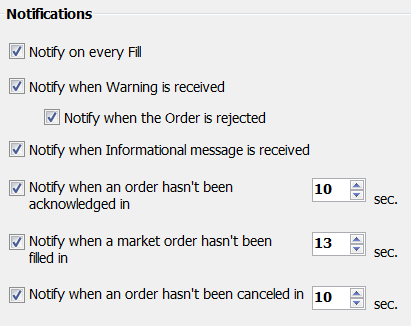
Select these check boxes to be notified of every fill, when a warning is received, when an order is rejected, and when an information message is received.
You also be alerted of delays in order actions: order acknowledgement, market order fill, and order cancellation. These check boxes are selected by default. You can enter a value between 1 and 99 seconds. A delay in acknowledgement can occur either before or at the exchange; the notification alerts you to which has occurred.
Additional Confirmations

Choose whether to be warned about working orders when you log off CQG Trader. You’ll have the opportunity to cancel these orders before logging off.
Choose whether to warned of possible cross trade situations.
Connection Status

Select this check box to be notified when order routing is slow.
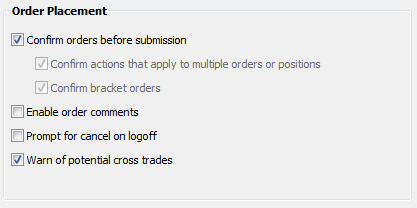
Select the messages you want to receive when you place or modify orders. Your FCM may not allow you to turn off confirmations. In this case, this check box is selected and not active. Confirmations are on by default.
Choose whether to enable order comments. This enablement is off by default. If order comments are enabled, then order confirmations must be enabled also.
Receive a prompt to cancel working orders when you log off of CQG Trader. If you receive this prompt and cancel orders, only DAY orders are cancelled.
Receive a warning when placing orders that might match another order placed from one of your accounts.
Purchasing Power
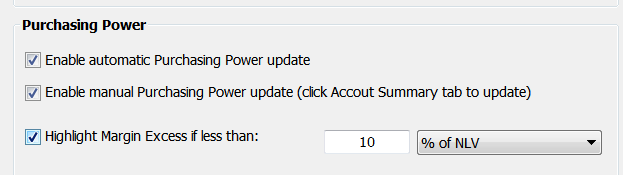
Purchasing power is displayed on the Account Summary pane. It is the sum of total margin value, OTE, and MVO.
Select the first check box, Enable automatic Purchasing Power update, to allow the system to automatically update purchasing power, margin excess, and total margins values. Automatic updates occur only if the Account Summary window is active. The values are updated when you switch to the Account window from another window; when a fill, fill busted, or fill cancelled transaction occurs; when a day statement environment change occurs; when a current balance environment change occurs; and when the quantity of working orders changes.
Select the second check box, Enable manual Purchasing Power update, to allow manual updates. To manually update the values, click the Account Summary tab.
Select the third check box, Highlight Margin Excess if less than, to highlight margin excess when it is some percent (1-100) of the net liquidity value or as a minimum currency value. This check box is active only if manual updates are enabled. The default is on with a value of 10% of NLV.